Add Page Numbers to PDF
Add page numbers to your PDF document with customizable options
Drag & drop your PDF file here
or click to browse
Supported format: PDF (max 50MB)
Spread the Word: Found this Add Page Numbers to PDF useful? Share it with friends, colleagues, or online communities. Your support keeps EazyFileConverter free for everyone.
Add Page Numbers to PDF
Adding page numbers to a PDF might sound like a small detail, but it can make a big difference. Whether you’re preparing a report, eBook, research paper, or just a personal document, page numbers keep your file organized and easy to follow. If you’ve ever scrolled endlessly trying to find the right page, you know how useful they can be. In this guide, we’ll explore how to add page numbers to PDF quickly and easily, using both online and offline methods.
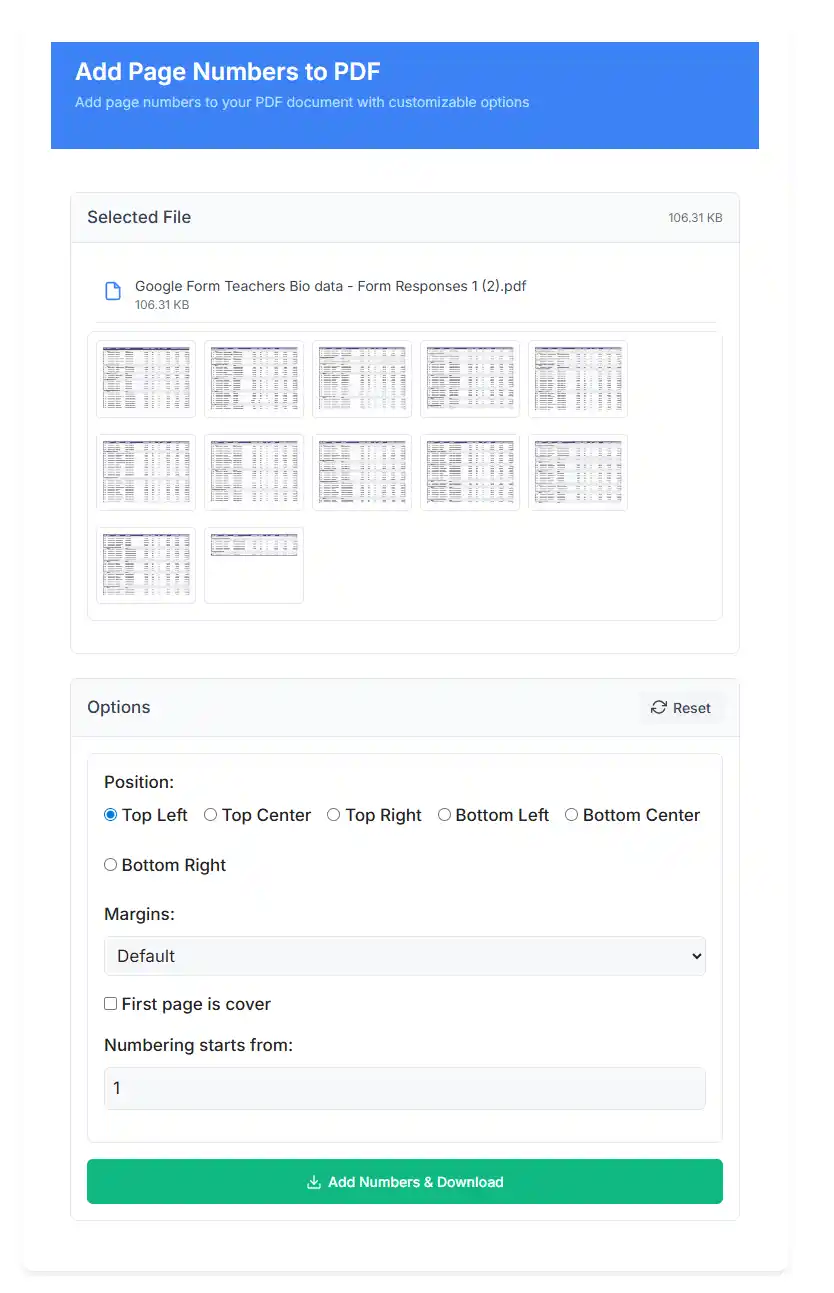
Why Add Page Numbers to PDF?
When you add page numbers to PDF files, you make them more professional and easier to navigate. Imagine reading a 100-page PDF without page numbers—confusing, right? By simply numbering the pages, you help readers:
- Keep track of their progress.
- Find specific references quickly.
- Avoid confusion in long documents.
- Maintain a professional layout.
Whether you’re a student, teacher, office worker, or business owner, page numbers make PDFs much more user-friendly.
How to Add Page Numbers to PDF Online
One of the simplest ways to add page numbers to PDF is by using online tools. You don’t need to install anything; just upload your file, choose where you want the numbers to appear, and download the updated PDF.
Steps to Add Page Numbers Online:
- Open a trusted online tool.
- Upload your PDF file.
- Select the position for the numbers (top-left, top-right, bottom-center, etc.).
- Choose formatting options such as font, size, or style.
- Click “Apply” or “Add” to finalize.
- Download your updated PDF.
Most online tools are free and work across devices, whether you’re on a laptop, tablet, or phone.
How to Add Page Numbers to PDF Offline
If you prefer working offline, you can use desktop software like Adobe Acrobat, Microsoft Word (by converting), or free PDF editors.
Using Adobe Acrobat:
- Open your PDF in Adobe Acrobat Pro.
- Click on “Tools” > “Edit PDF” > “Header & Footer” > “Add.”
- Customize your page numbers.
- Save the file.
Using Microsoft Word:
- Convert your PDF to Word.
- Insert page numbers using Word’s built-in feature.
- Save as PDF again.
Using Free Desktop PDF Editors:
- Programs like PDF24, Foxit Reader, or Nitro PDF also let you add page numbers without needing a paid subscription.
Customize Your Page Numbers
When you add page numbers to PDF, you don’t just insert plain numbers—you can fully customize them based on your needs. Most tools and editors give you simple options, almost like filling out a form. Here’s how you can personalize your page numbering:
- Position:
Choose exactly where the numbers should appear:- Top Left
- Top Center
- Top Right
- Bottom Left
- Bottom Center
- Bottom Right
- Margins:
Adjust how close the page numbers sit to the edges of the page:- Default
- Small
- Large
- First Page is Cover:
[✔] Enable this option if your first page is just a title or cover and you don’t want a page number on it. - Numbering Starts From:
You can decide which number to begin with. For example, type 2 in the box if you want numbering to start from the second page.
(Input field: [ ])
This flexibility makes your PDF look cleaner, more professional, and perfectly tailored to your purpose.
Benefits of Adding Page Numbers to PDF
Still wondering why it matters to add page numbers to PDF? Let’s look at the benefits:
- Better Organization: Easy navigation for readers.
- Professionalism: Makes your documents look official.
- Accessibility: Helps in printing, referencing, and reviewing.
- Reader-Friendly: Less scrolling and searching for specific content.
So, if you want your PDF to stand out, adding page numbers is a simple but powerful step.
Common Mistakes to Avoid
While adding page numbers is simple, some mistakes can reduce the impact:
- Starting numbering on the cover page. Keep the title page clean and start numbering from the main content.
- Using tiny or overly fancy fonts. Stick with clean, easy-to-read options.
- Inconsistent placement. Keep page numbers aligned throughout.
- Skipping numbering in long documents. Always number lengthy files for readability.
By avoiding these mistakes, you’ll create a polished and reader-friendly PDF.
Add Page Numbers to PDF: Step-by-Step Example
Let’s say you have a 50-page school project. You want page numbers at the bottom-right corner starting from page 2 (skipping the cover). Here’s how you can do it:
- Upload the file to an online editor.
- Select “Bottom Right” as the position.
- Enter “Start from 2” so the cover is skipped.
- Pick a clear font like Arial, size 10.
- Apply changes and download.
Now your project is neat, professional, and easy for teachers to check.
FAQs About Adding Page Numbers to PDF
1. Can I add page numbers to a PDF for free?
Yes! Many online tools allow you to add page numbers for free without installing anything.
2. Do I need Adobe Acrobat Pro to add page numbers?
Not necessarily. While Acrobat Pro works well, free tools and editors can also do the job.
3. Can I choose where page numbers appear?
Absolutely! You can place them at the top or bottom, left, center, or right.
4. Can I skip numbering the first page?
Yes. Most tools let you choose where numbering starts.
5. Will adding page numbers change my content?
No. It only inserts numbers without affecting the text or images inside the PDF.
Conclusion
Adding page numbers to a PDF may seem like a small task, but it improves readability, professionalism, and organization. Whether you use online tools, Adobe Acrobat, or free PDF editors, the process is simple. By customizing position, font, and style, you can make your document both functional and attractive. Next time you prepare a report, project, or eBook, remember this small step—it can make a big difference.
So, whenever you need to add page numbers to a PDF, you now know exactly how to do it!
